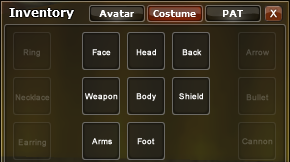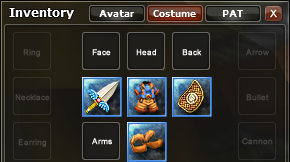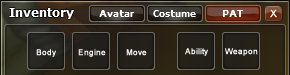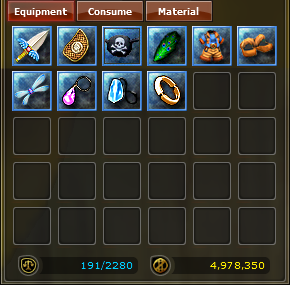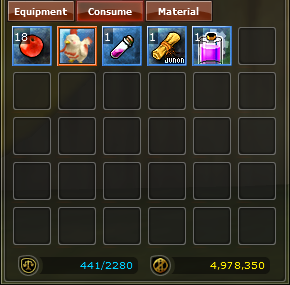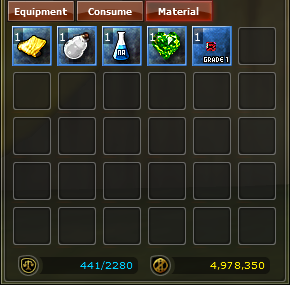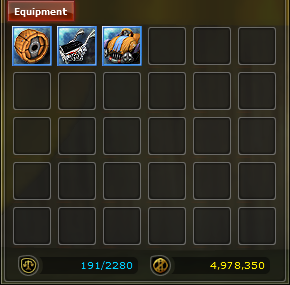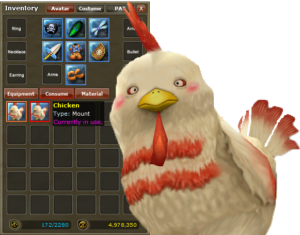The inventory refers to a collection of items you are carrying and where you can dress up your character.
To open your inventory press (alt – i) or by pressing the Sword icon in the menu on your right.
With the Avatar window you can put on your battle armor, masks, weapons, shields, back items, jewelry and ammunition (arrows, bullets and shells).
The Costume window can be used to hide or use costume items instead of your real battle armor.
Jewelry, ammunition is blocked in this window as there isn’t a skin for it.
Here you can see a character who is wearing items in the Avatar window and the Costume items are being shown to the public.
In the PAT window you can assamble a cart or castle gear which you would like to ride.
Item types
Each item type has it’s own inventory tab, they are devided into the following tabs.
| Item Equipment | Items that can be worn in the Avatar window or a costume in the Costume window. |
| Consume | Items that get consumed after useage (mounts do not get consumed). |
| Material | Materials used for crafting, refining or quests. |
| PAT Equipment | Items used to assamble a cart or castle gear. |
Item Equipment |
Consume |
Material |
PAT Equipment |
| Weapons Shields Belts Face Items Hats Bodies Gloves Shoes Back items Rings Necklaces Earrings |
Medicine Food Fuel Skill Books Repair Tools Magic Items Quest Scrolls Drills Coupons Medals Mounts Mount Saddle Name Change Coupons Color Brushes Weapon Modifier |
Metal Stone Wood Leather Cloth Materials Refining Materials Enchanment Stones Arrows Bullets Shells Quest Items Runes Ability Coupons Schematics |
Cart Body Cart Engine Cart Wheels Cart Ability Cart Accessory Castle Gear Body Castle Gear Engine Castle Gear Legs Castle Gear Ability Castle Gear Weapon |
Current & Max Weight
![]()
The Scale icon shows the current carried weight and the max weight.
If your carried weight becomes higher the your max weight you will be unable to walk.
Your weight becomes higher when carrying more items.
Zulie
![]()
The Zulie icon shows the current amount of zulie you have.
Additional information
- Activating a Mount
Riding a mount can be done and undone by double clicking on a mount in your inventory.
The icon of the mount you’ve activated gets a red border showing the mount is currently active and hovering your mouse above the icon will also show the text Currently in use.